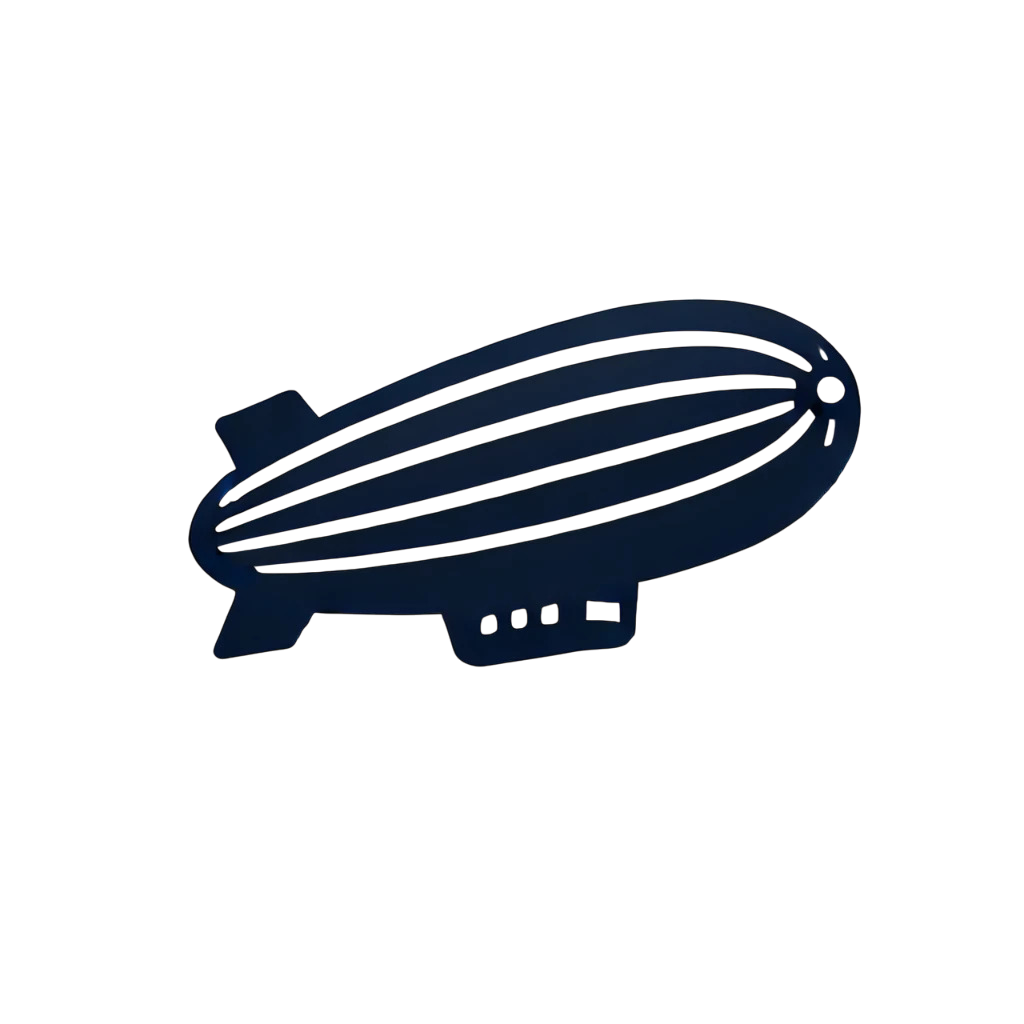Documentation
In order to start using the GoBlimp Service You'll need:
- Registered Account in GoBlimp Platform
- Zoom Account
- Google Drive Account
In order to register an Account with GoBlimp follow these steps:
- go to GoBlimp Home Page and click Sign Up, fill in all the necessary fields and click on Sign Up Button.
- After that login to GoBlimp Platform using your credentials
To Link the Zoom Account:
- On the Dashboard click on Link Account with Zoom Icon on the Source window
- You will be redirected to Zoom Platform to link your account:
- Click Allow, and the system will automatically link your Zoom Account to GoBlimp and will show "Linked" next to Zoom Icon
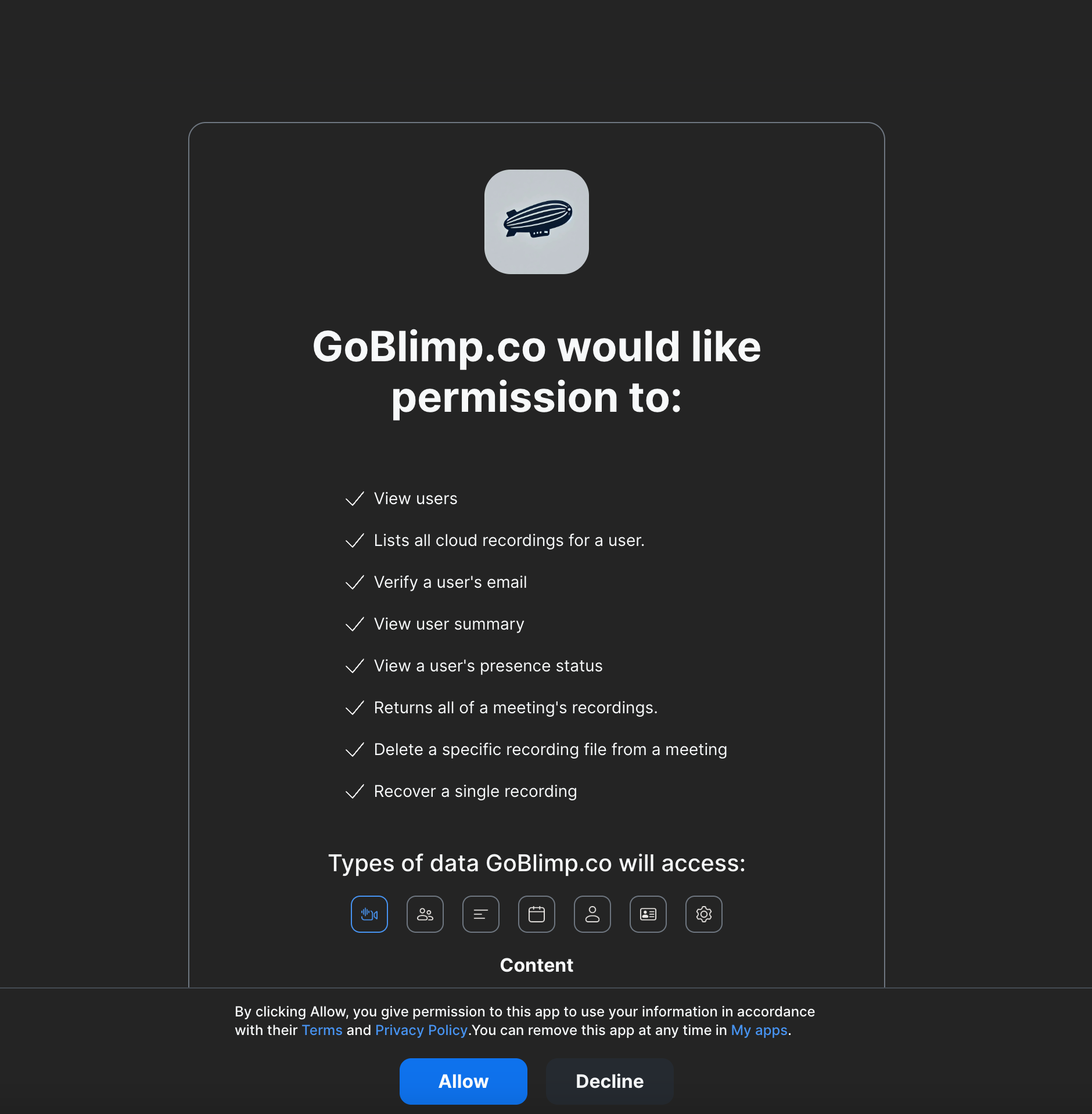
To Link the Google Drive Account:
- On the Dashboard click on Link Account with Google Drive Icon on the Destination window
- Click Allow, and the system will automatically link your Google Drive Account to GoBlimp and will show "Linked" next to Google Drive Icon
How to Use?
When you link your Zoom Account to the GoBlimp Platform, the system will automatically start to sync your Zoom Users and Zoom Recording Metadata to be ready for you to archive. When both Zoom and Google Drive Accounts are linked, you can start archiving by creating an Archiving Job. To do that go to New Archiving Job Page, select the time range of the recordings that you want to be archived to your Google Drive and Press "Start Archiving".
You can monitor the status of the archiving process by going to Jobs tab on the navigation menu. The system will create a folder in your linked Google Drive account called "goblimp" and will store all archived recordings inside the folder.
Removing the integration
If you want to remove the integration you can simply unlink your Zoom Account by going to